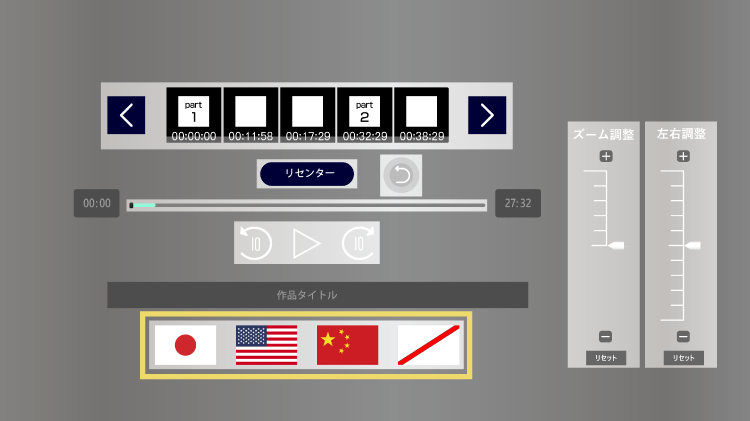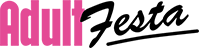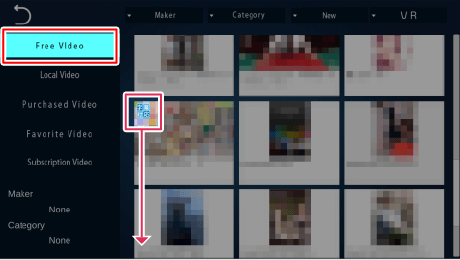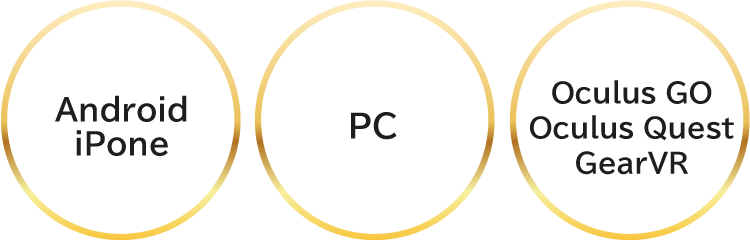Multilingual subtitle function
Available from [VR mode] of 4DMEDIAPLAYER!
Try out the subtitle feature on free videos
Enjoy unlimited viewing in both 2D and VR!
A service that allows you to watch unlimited streaming of selected 2D and 3D videos for just 2,980 JPY per month!
Only at Adult Festa! PRESTIGE Unlimited Viewing
A service that allows you to watch unlimited PRESTIGE 2D and 3D videos for just 1,980 JPY per month!
Supported Devices
Recommended environment
PC
- 1. OS:Windows10 64bit
- 2. CPU: Intel Core i5-8500 or higher
- 3. GPU:GeForce GTX1060 or higher
- 4. Memory: 16GB or higher
- 5. resolution:1280x720~ ( HD or higher )
- 6. line speed:15~20Mbps
Smartphone
- Android 8.0 or higher
- iPhone7 or higher + iOS10 or higher
How to use
PC
- 1. After setting up the VR goggles, launch 4DMEDIAPLAYER.
- 2. Select VR mode.
- 3. After logging in to the player, play a title that supports subtitles.
- 4. Select the flag icon from the menu to switch languages.
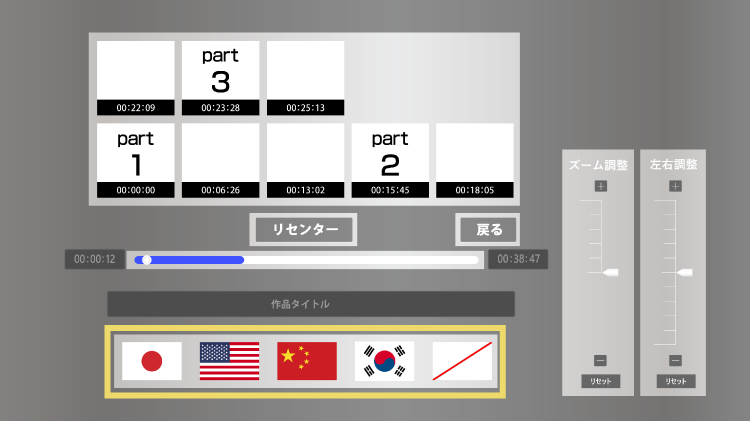
Oculus Go / Gear VR
- 1. Start Dimension Player.
- 2. Play the title that supports subtitles.
- 3. Select the flag icon from the menu to switch languages.
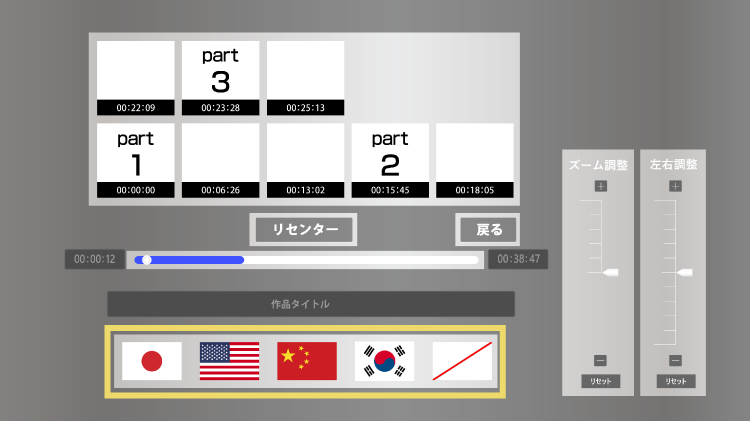
Smartphone
- 1. Start 4DMEDIAPLAYER and select Contents.
- 2. Select 3D.
- 3. Play the title that supports subtitles.
- 4. Select the flag icon from the menu to switch languages.