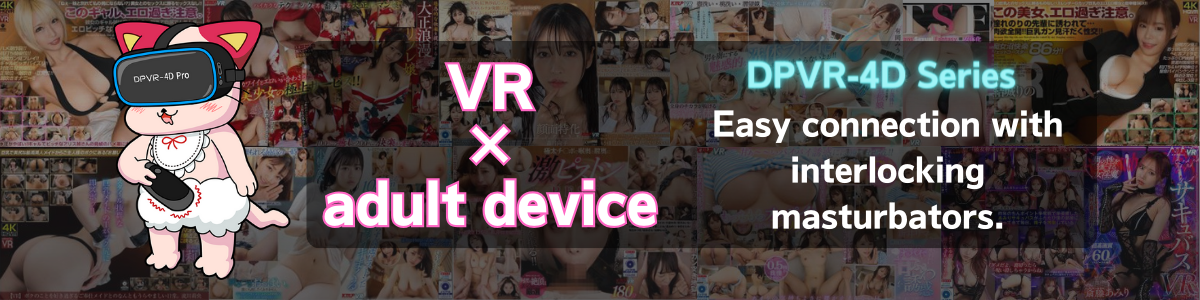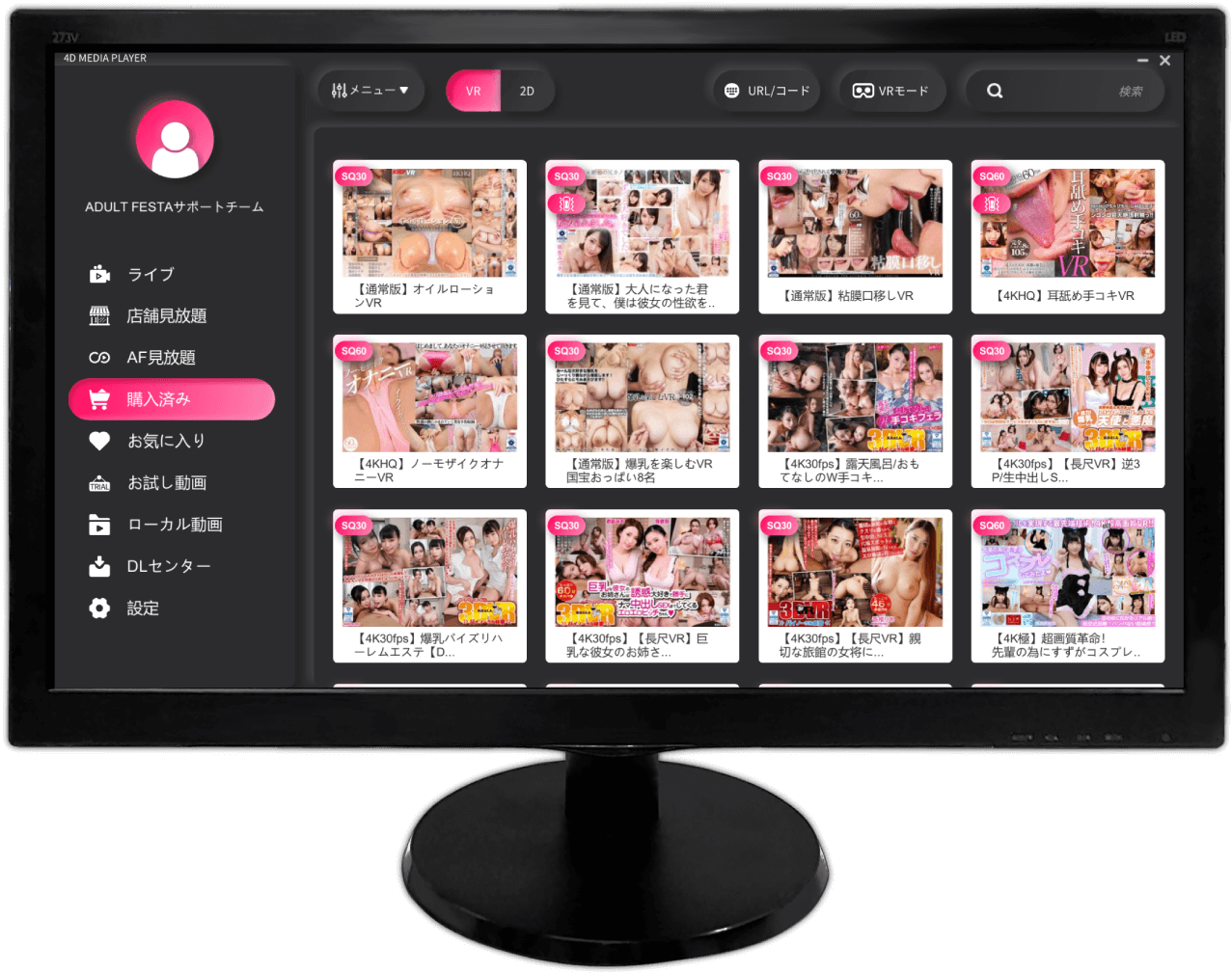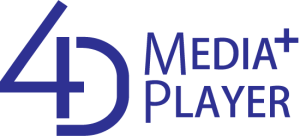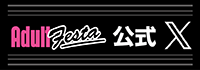The ability to watch while lying down, an essential feature for adult VR, is finally available on Quest 3!
It is also available for Quest and Quest 2. Please give it a try.
The setup is simple, so I’ll show you how.

How to use the app while lying down
Turn on “Use the app lying down“.
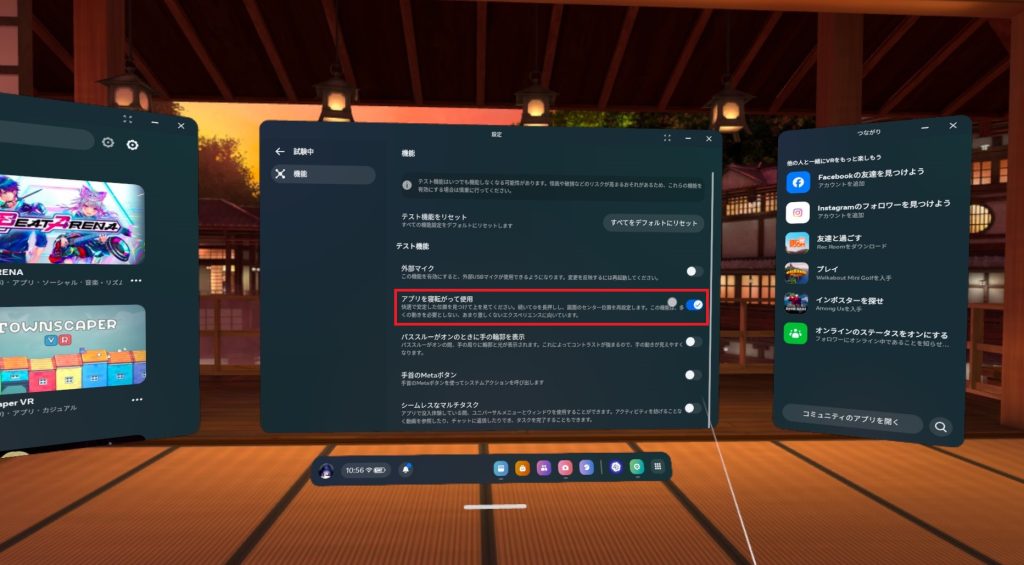
I was able to use it without any problems!It’s a little inconvenient until you get used to it, but I had no problem leaving it on by default.
It is recommended to start from the awake state, as the menu will go somewhere if you start from the beginning while lying down!
Introduction of recommended VR videos for modes that can be used while lying down!
VR was recently released by PRESTIGE for the first time in 3 years! You can watch the Adafest exclusive “8K Takumi” at Quest3!
I highly recommend it because you can experience an erotic massage in this reclining position!
Work File Details
All of these are Adult Festa original “linked” videos.
【Download】8K、4K、2K(60fps)
【Streaming】4K(30fps)
This is a special limited edition product that comes with a sexy bonus video (6 minutes) of Suzumori Remu! Bonus footage also “linked”!
The oil massage makes your dick hard! She takes off her paper pants and gives you a hand job while licking your nipples and sucking your dick! She begs me to touch her pussy, and when I give her a hand job, the action escalates! She was straddling my crotch and riding me! Her moaning heats up as the pistons become more intense! Finally, she finishes in the normal position with a lot of thrusting!
Enjoy the linkage with Quest+PC !
- Enable Quest Link from the Meta Quest home page.
- Launch SteamVR and 4DMEDIAPLAYER for PC on your computer.
- After starting the player, select [ VR mode ] on the screen.
- You can start using it by wearing Meta Quest on your head and seeing 4DMEDIAPLAYER for PC on the screen.
- *If it does not work properly, please restart SteamVR and 4DMEDIAPLAYER for PC before using it.
- If you see a warning message saying “Unknown source” when launching the app.
- Close 4DMEDIAPLAYER for PC.
- Launch the Meta app on your PC and log in.
- Select [ Device Settings ] in the Meta app and select the [ General ] tab. Turn on the Unknown Source app.
- You can use it by using 4DMEDIAPLAYER with Quest Link.
- Connect the USB dongle compatible with your linkage device to your PC. If you do not have one, please use a general-purpose blue tooth receiver.
- After confirming that the USB is lit, attach the Meta Quest and start 4DMEDIAPLAYER for PC.
- Select “Settings” on the left and select the “Bluetooth” item.
- When the name of the linkage device appears on the screen and the lamp of the linkage device turns blue, the linkage function is ready to use.
*4DMEDIAPLAYER can be used with the device’s built-in Bluetooth function or an external Bluetooth receiver (4.0 or higher).
4DMEDIAPLAYER also has a smartphone app so you can easily enjoy it on the go!
Want to enjoy it easily when you are on the road or on vacation? If you download the smartphone app, you can switch to 2D mode/VR mode and watch videos right away. In addition, you can also link them together, so the set with video is quite economical !

<Monthly special set sales are being held!>
VR devices and adult-linked goods and peripherals are on sale at special prices at Adafest!
Take this opportunity to purchase and enjoy the linkage of Adafest!