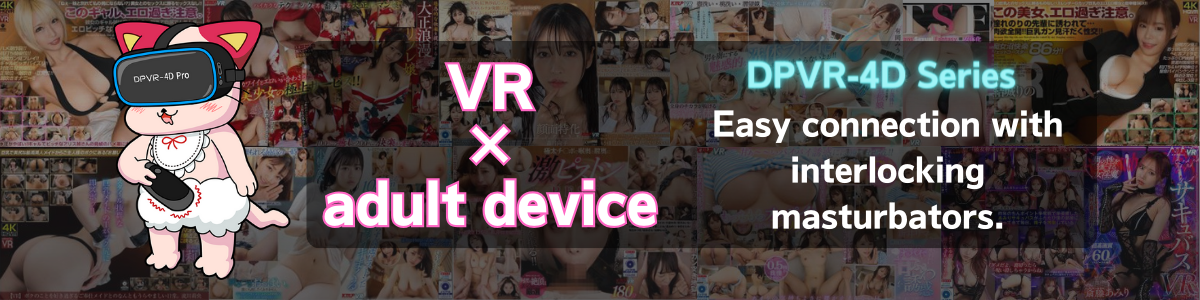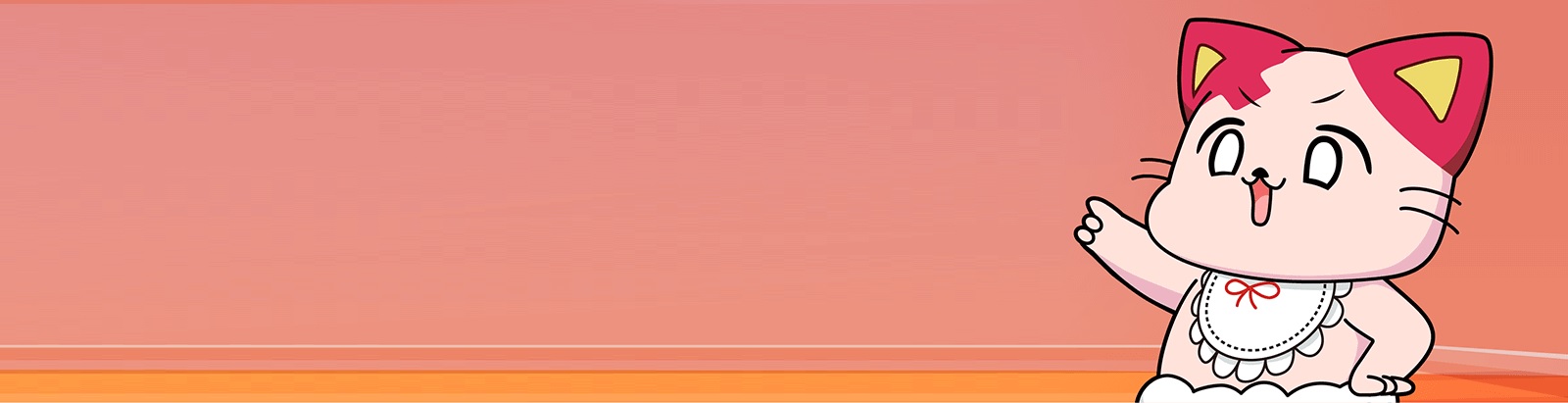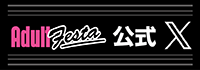smooth & powerful
All pistons are substandard
Reproduce human-like slow and steady movements.
A new structural design that replaces the conventional crankshaft system with a rail position system.Instead of mechanical movements, it has become possible to move slowly and rapidly like humans.
Compatible with VR+1D standards, just like other linked goods
Recoil suppression structure to support powerful movements
We have successfully developed an innovative recoil suppression structure that offsets the recoil of the powerful A10 piston SA + PLUS.
The piston power inside the main unit remains the same, and you can enjoy the comfortable feeling of use as the main unit does not violently move when you put it down or pick it up.
Equipped with the first feedback function in the series
Equipped with a feedback function for the first time in the SA series. Even when a load is applied, the strength of the torque can be adjusted to allow natural movement.
This function provides overwhelming performance in the extremely low to medium-high speed range, allowing you to enjoy slow and sudden movements that are just like a human being.
Greatly improved maintenance !
Greatly improved maintainability. By embedding the inner frame inside the special hole, it is easier to attach and detach the inner case.
In addition, it is equipped with an EJECT button, and by bringing the inner case to the front, it is easy to take out the dedicated hole.

accessories
User’s Guide / A10 Piston SA Exclusive Hall Clover β
USB-C charging cable / VORZE Smooth Lotion 50ml
| Linked operating time | Approx. 60 hours (estimated)* |
| Power supply/voltage | USB charging (3A or more recommended) |
| Charging time | Approx. 3 hours |
*Operating time may decrease depending on the continuous usage environment and function settings.
How to use

4DMEDIAPLAYER+
Playback on Smartphone
- Turn on Bluetooth and location services on your device and app.
- Start 4DMEDIAPLAYER+ and open [ Settings ] or [ Video Viewing Screen ].
- Turn on the A10 PISTON SA power and confirm that the lamp is lit.
- In the case of the settings screen, select [ Bluetooth ], and in the video viewing screen, select [ Linked Device Connection ] in [︙] to automatically start searching for a device. Please wait until the device is recognized.
- Check that the A10 PISTON SA lamp is blue.
- Once confirmed, select [ Done ] to exit the connection screen, then select the items you wish to use and enjoy the work.
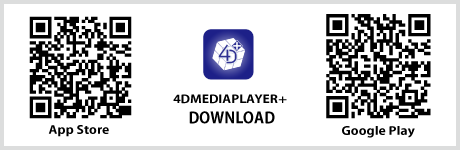

4DMEDIAPLAYER
Playback on Smartphone / iPad / Tablet
- Turn on Bluetooth and location services on your device and app.
- Start 4DMEDIAPLAYER and select [ Settings ].
- Turn on the A10 PISTON SA power and confirm that the lamp is lit.
- Select「 Bluetooth 」on the screen to start searching for devices automatically.Please wait until it is recognized.
- Check that the A10 PISTON SA lamp is blue.
- Once confirmed, select [ Back ] to exit the connection screen, then select the item you wish to use and enjoy the work.
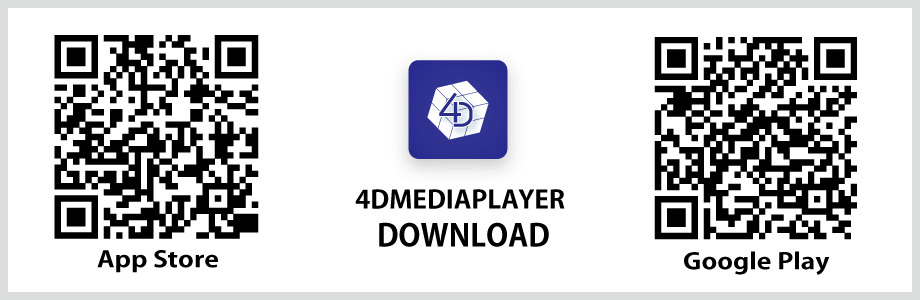
Playback on PC
- Turn on Bluetooth on the PC.
- Start 4DMEDIAPLAYER and select [ Settings ].
- Turn on the A10 PISTON SA power and confirm that the lamp is lit.
- Select [ Bluetooth ] on the screen to start searching for devices automatically.Please wait until it is recognized.
- Check that the A10 PISTON SA lamp is blue.
- Once confirmed, select「Back」to exit the connection screen, then select the item you wish to use and enjoy the work.
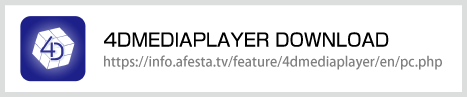
DPVR-4D / DPVR-4D Pro
- Press the power button to start up the DPVR-4D main unit.
- Turn on the A10 PISTON SA.
- Select Bluetooth () at the bottom of the screen.
- Next, select the icon for the interlocking mark.
- The device search will begin automatically. Please wait until it is recognized.
- Check that the A10 PISTON SA lamp is blue.
- Once confirmed, please close the settings and enjoy the video from the video list.
*Only DPVR-4D can be used simultaneously with Bluetooth earphones.
SKYWORTH-4D S801 /SKYWORTH 4D PRO-802
- Press the power button to start up the SKYWORTH-4D main unit.
- Turn on the A10 PISTON SA.
- Select Bluetooth () at the bottom of the screen.
- The device search will begin automatically. Please wait until it is recognized.
- Check that the A10 PISTON SA lamp is blue.
- Once confirmed, please close the settings and enjoy the video from the video list.
*Support for the SKYWORTH-4D series is currently discontinued.
- If there are other Bluetooth-enabled devices nearby besides the one you want to connect, we recommend turning off the power as the connection may not be successful.
- If you are using GearVR with Galaxy S6 edge, please turn on Bluetooth in the settings before wearing.
- When connecting via Bluetooth, two or more units cannot be connected.( Only DPVR-4D can be used simultaneously with Bluetooth earphones.)
More than 33,000 titles in 2D and VR! Many videos that support linking!
Enjoy unlimited virtual S〇X!
Choose from three types of unlimited viewing plans! In addition to streaming, you can also enjoy ultra-high-definition videos by downloading them as a continuing bonus!