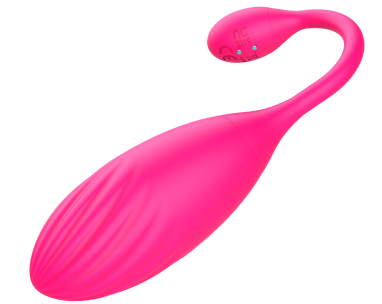
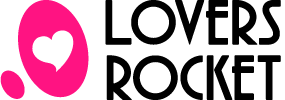

Easy charging with magnetic touch

Washable in its entirety
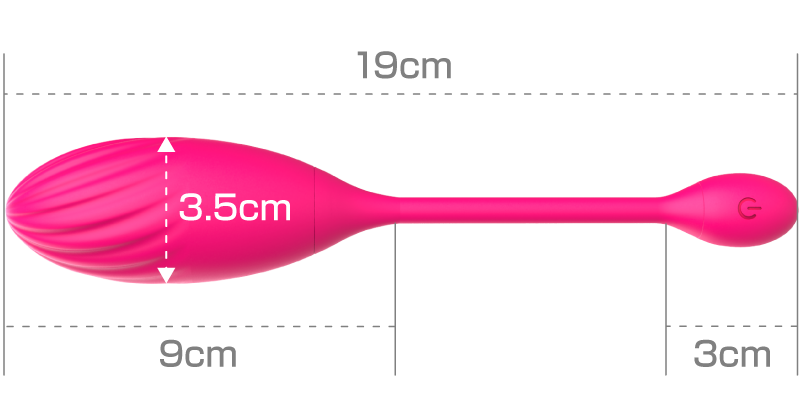
User's Guide / Dedicated USB cable
| interlocking hours | Approx. 60 minutes* |
|---|---|
| Charging time | Approx. 2.5 hours |
※Operating time may decrease depending on the continuous use environment and function setting conditions.

〈Power button〉
Press the power button for 2 seconds
and the lamp will flash to turn on.
To turn off the power,
press the button for 2 seconds.

〈Mode Switching〉
There are 9 patterns of vibration
frequencies for stand-alone use of the device.
After the power is turned on,
each press of the power button changes the mode one by one.


4DMEDIAPLAYER+
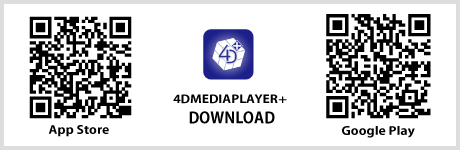

4DMEDIAPLAYER
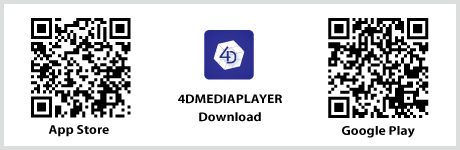
DPVR-4D / DPVR-4D Pro
*Only DPVR-4D can be used simultaneously with Bluetooth earphones.
SKYWORTH-4D S801 /
SKYWORTH 4D PRO-802
*Support for the SKYWORTH-4D series is currently discontinued.
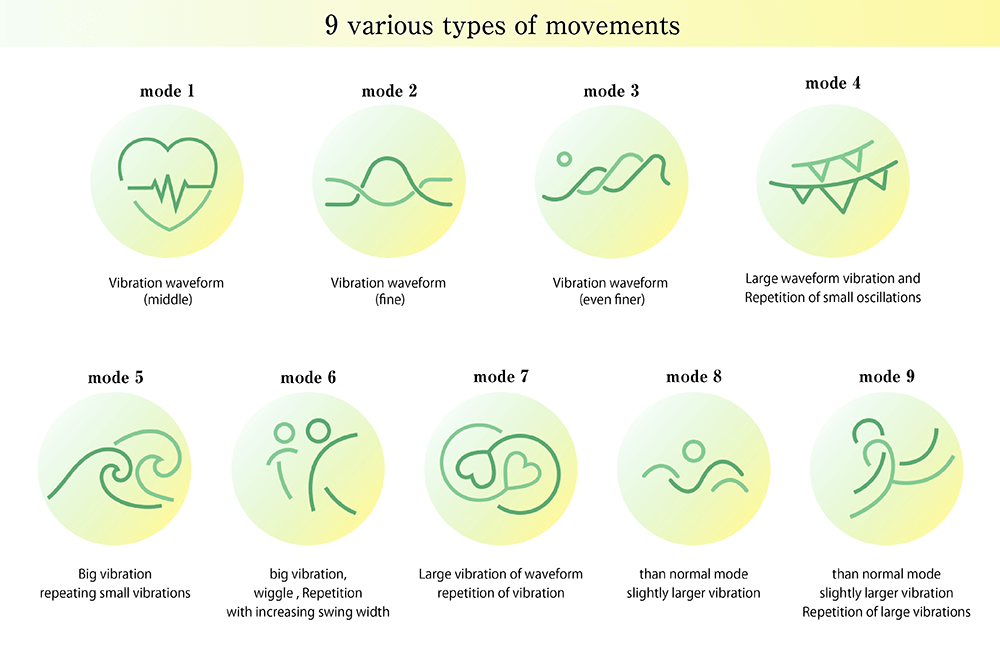
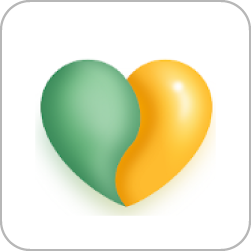 lovespouse
lovespouse
Scan the QR code below with your cell phone's code reader and follow the on-screen instructions to download and install the application.
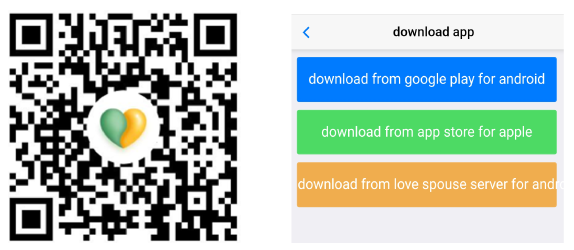
You can search for “lovespouse” in the Apple and Google stores.
After initial login, add device Click “+” (Figure 1) to display the scan box (Figure 2) and scan the device identification code (Figure 3).
※After the second time, My device will be displayed automatically, so scanning of the identification code is not necessary.
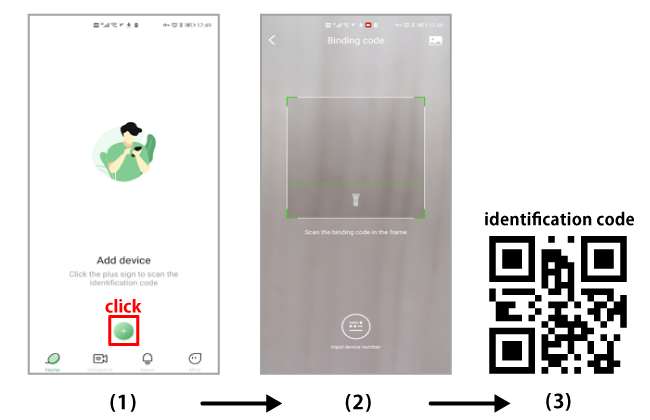
Touch “My device” and select a vibration pattern from the icons.
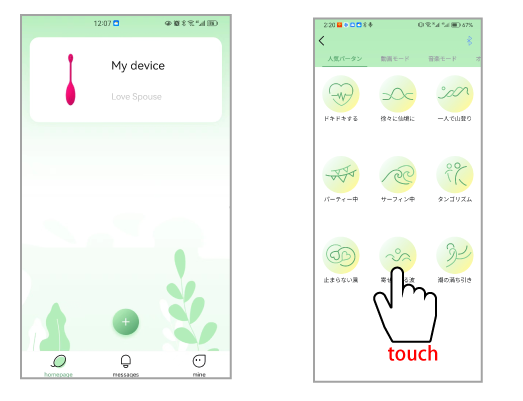

The site features “+1D” video content that is linked to adult goods.
Realistic VR experience can be realized by linking with goods.

A viewing player that supports all video formats including 2D, 3DVR, 3D-compatible video, and 4D-VR.
In addition to the +1D function, local playback, streaming playback, and live streaming are available.

We operate a distribution site for “+1D” and “VR+1D” contents
that link images and goods, and provide contents to
preview rooms, Internet cafes, and rental stores.