



Easy charging with magnetic touch

Wet towel cleaning

〈Power button〉
Press the power button for 2 seconds
and the lamp will flash to turn on.
To turn off the power,
press the button for 2 seconds.
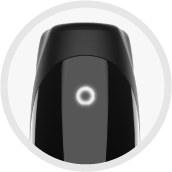
〈Mode Switching〉
There are 7 patterns of vibration
frequencies for stand-alone use of the device.
After the power is turned on,
each press of the power button changes the mode one by one.
| External dimensions | 13.8cm × 7.5cm × 6.5cm |
|---|---|
| mass | 280g |
| accessory | Instruction manual, dedicated USB cable |
| Continuous operating time | Approx. 60 minutes※1 |
| Charging time | 2 hours |
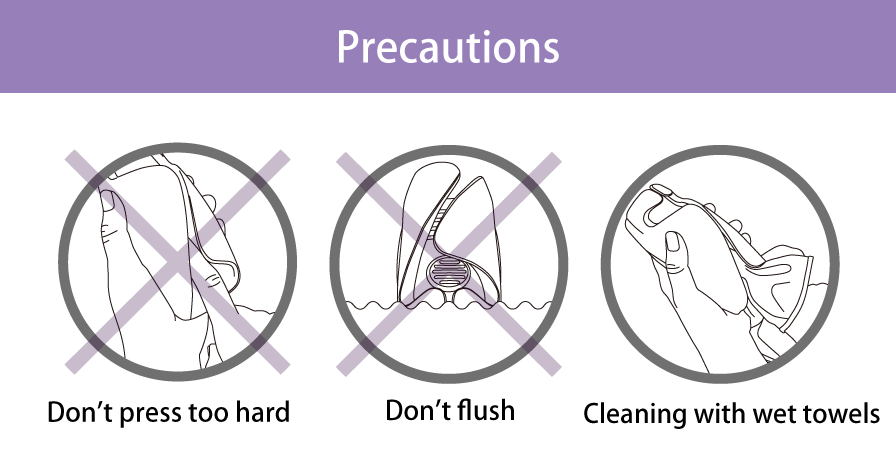
Please confirm the operation of the software before using it by checking the official sample videos on each site.
An L-POINT account is required to use the linking function in ROCKET2.
If you have not registered an account, please register first.
You can also use your account registered at L-POINT's partner sites (Adult Festa).
Click here to learn more about our partner sites
【4DMEDIAPLAYER+】
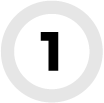
4DMEDIAPLAYER+ Download
Available for Android and iPhone.
Please refer to the following for installation instructions.

Install the app from Google Play or App Store.
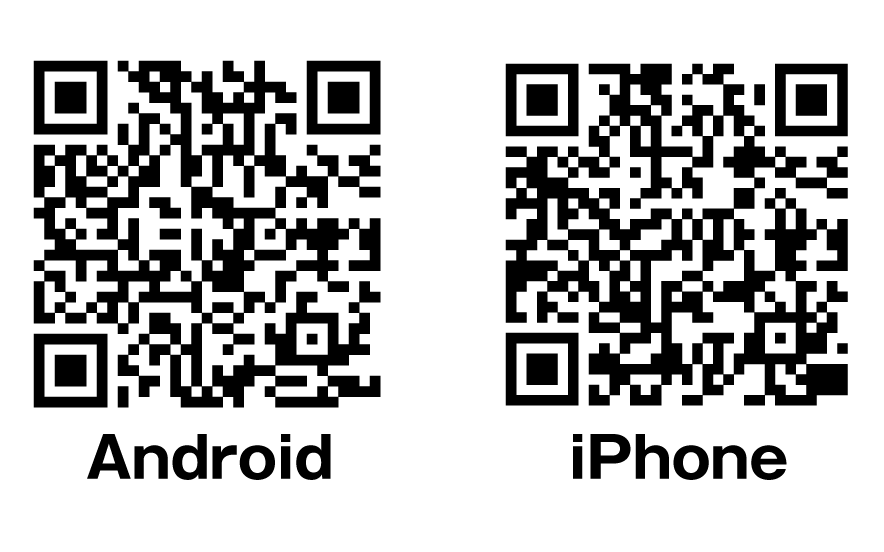
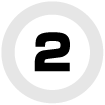
Turn on the equipment
Both goods and equipment must be fully charged before use.
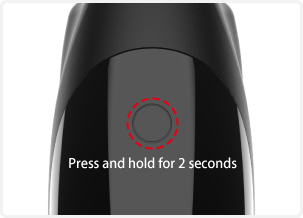
Press and hold the power button for 2 seconds to turn the power ON/OFF.
The power button lights up when the power is turned on.
*Please be careful when connecting due to the short standby time of the device.
*If there are Bluetooth-enabled devices nearby in addition to the device you wish to connect, we recommend turning the power off as it may not connect properly.
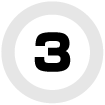
Linking goods
Please be careful when connecting as the method varies depending on the device.
① Once the goods are turned on and lit, place your phone and the linked goods nearby.
② Start 4DMEDIAPLAYER+ and select “Linked Device Connection” from the Bluetooth or video viewing screen︙ in the settings to automatically search for nearby linked goods.
③ When the screen shows that it is connected and the light on the linked goods turns blue, it is ready to go.If you play the video in this state, you can use the link.
・Settings screen
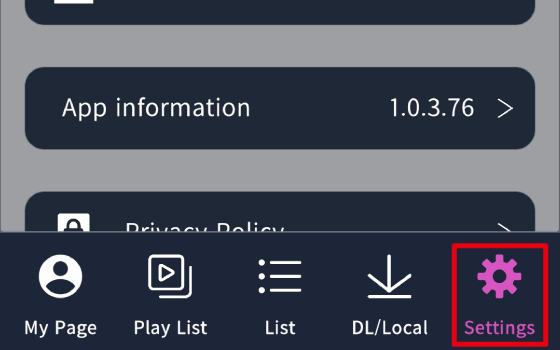
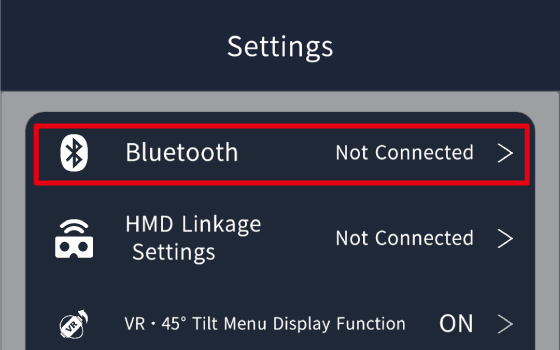
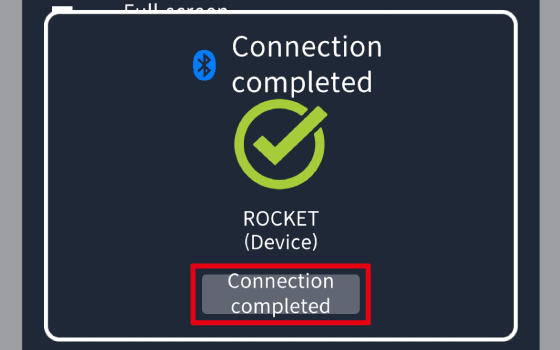
・Video viewing screen
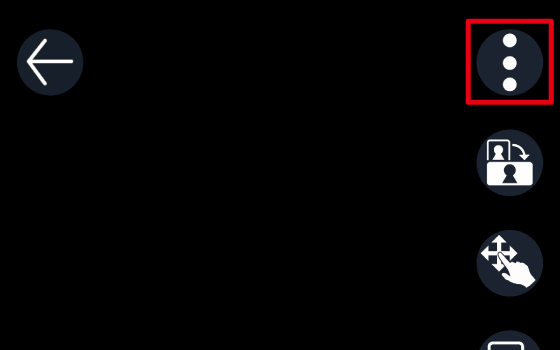
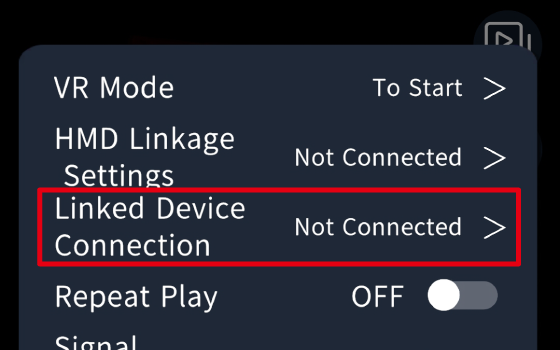
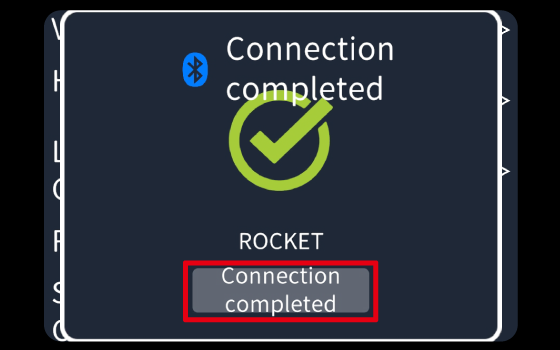
【4DMEDIAPLAYER】
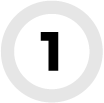
4DMEDIAPLAYER Download
Available for Android / iPhone / PC / PC+MetaQuest / DPVR-4D series.
Please refer to the following for installation instructions.
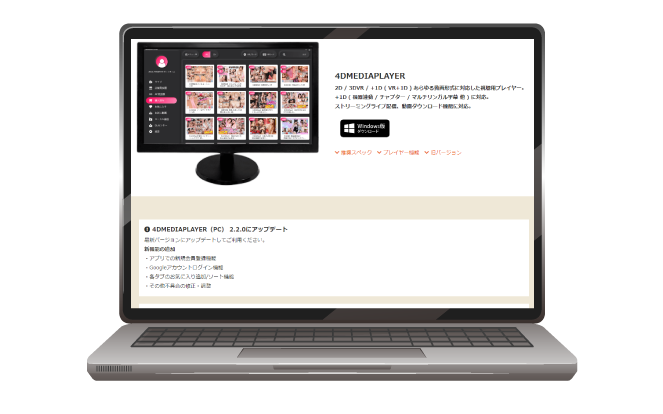
PC
If you are using a PC,
please click the button
to go to the detailed page.
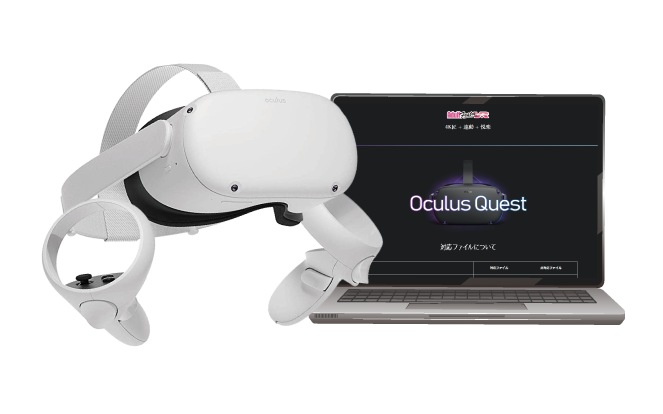
PC + MetaQuest / Quest2
If you are a MetaQuest user,
please click the button
to go to the details page.

DPVR-4D / DPVR-4D Pro
If you are a DPVR-4D series user,
please click the button
to go to the detail page.
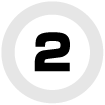
Turn on the equipment
Both devices and equipment must be fully charged before use.
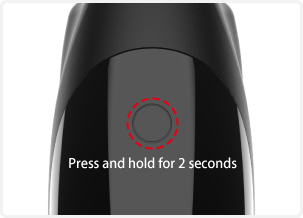
Press and hold the power button for 2 seconds to turn the power ON/OFF.
The power button lights up when the power is turned on.
※Please be careful when connecting due to the short standby time of the device.
※If there are Bluetooth-enabled devices nearby in addition to the device you wish to connect, we recommend turning the power off as it may not connect properly.
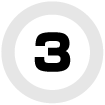
Linking devices
Please be careful when connecting as the method varies depending on the device.
① Start 4DMEDIAPLAYER, open the menu from the icon and go to Settings.
② Place your phone and the interlocking device nearby when the goods lamp is on.
When the app's Bluetooth is set to connect, it automatically searches for linked devices in the vicinity.
③ When the screen shows “connected” and the lamp of the interlocking device changes to blue, it is ready to use. If you play the video in this state, you can use the linkage.
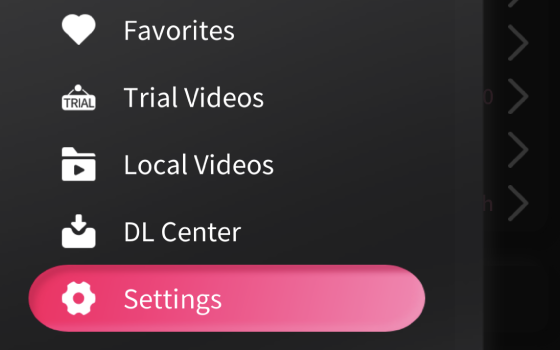
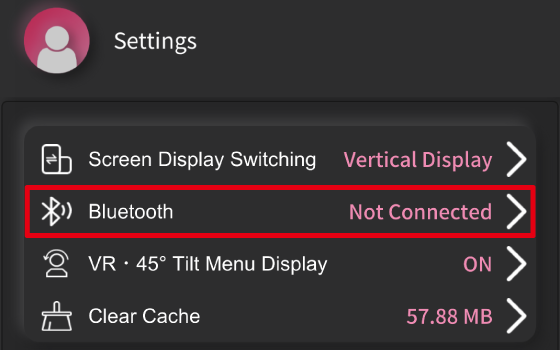
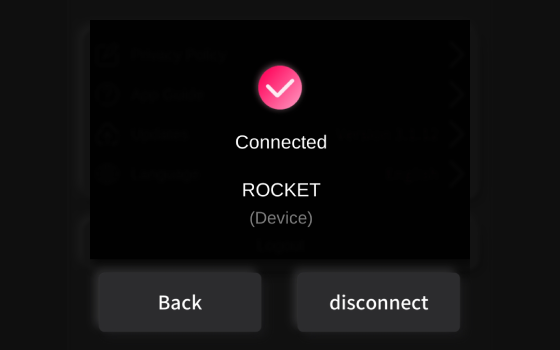
① Launch 4DMEDIAPLAYER for PC, connect the Bluetooth-enabled USB to the PC, and turn on the interlocking device.
② Connect Bluetooth from the 4DMEDIAPLAYER setting to recognize the linked device.
③ When the lamp of the interlocking device turns blue, the connection is complete.
※ If your PC does not have built-in Bluetooth capability, please connect a Bluetooth-enabled USB.
※ Depending on the type of Bluetooth-enabled USB, the interlocking device may not operate properly.

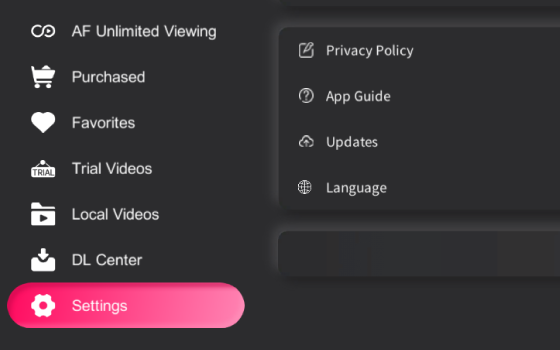
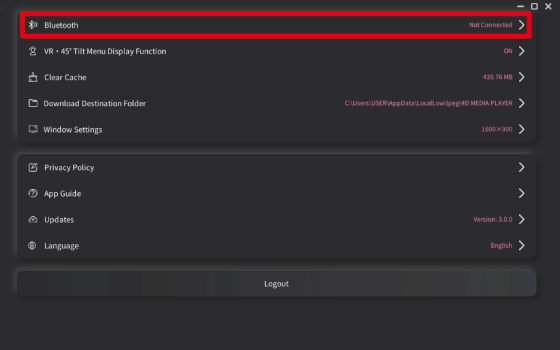
① Wear the DPVR-4D unit on your head and select Bluetooth ( ) at the bottom of the home screen.
② 4When you select the linkage mark ( ), the device search starts automatically. Please wait until it is recognized.
③ When the lamp of the interlocking device turns blue, the connection is complete.
※ Only DPVR-4D can be used simultaneously with Bluetooth earphones.
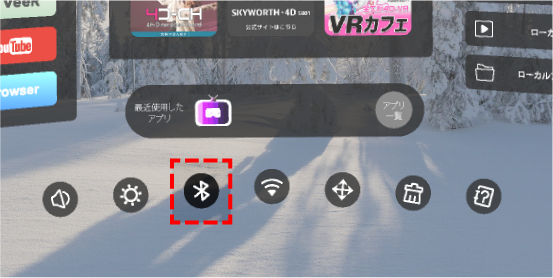
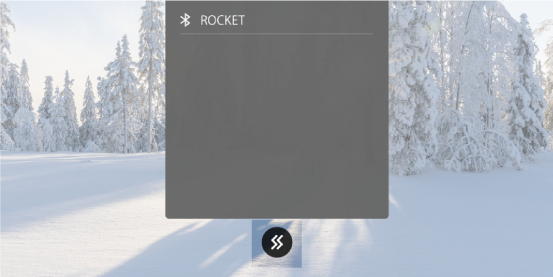
DPVR-4D Pro Instruction Manual
① Prepare Quest Link For more information, please check the official page.
② Launch 4DMEDIAPLAYER for PC, connect the Bluetooth-enabled USB to the PC, and turn on the interlocking device.
③ Connect Bluetooth from the 4DMEDIAPLAYER setting to recognize the linked device.
④ When the lamp of the interlocking device turns blue, the connection is complete.
⑤ Select VR mode from the top menu when opening the list of videos (purchased, etc.).
⑥ You will be asked to select the HMD you want to use, so select an HMD that supports SteamVR and click Next.
⑦ You will be prompted to complete the following steps, and if the HMD is connected to a PC, you will be able to select number 2.
※ The 4DMEDIAPLAYER interlocking function is available with the device's built-in Bluetooth function or an external Bluetooth receiver (4.0 or higher).

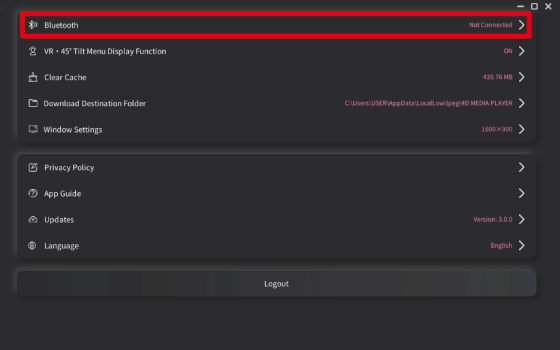
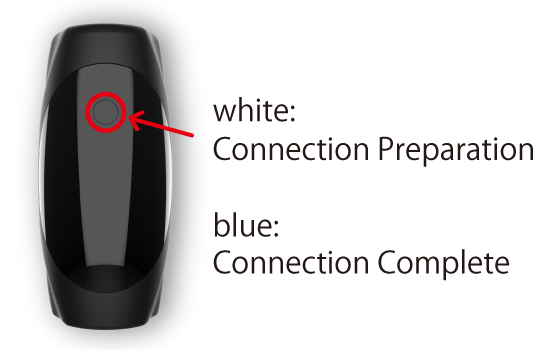
① Wear the SKYWORTH-4D S801 unit on your head and select Bluetooth ( ) on the left side of the home screen.
② Select the interlocking device you wish to connect from the list of possible connections to start searching for devices.認識されるまでお待ちください。
※ Support for the SKYWORTH series is currently discontinued.
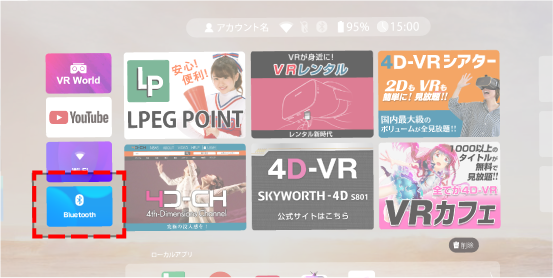
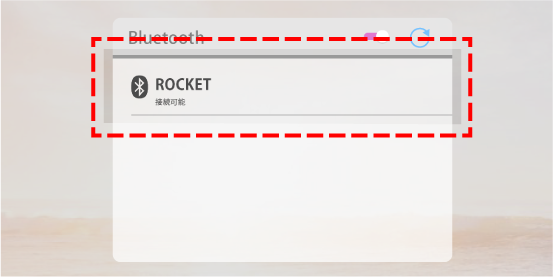

The site features “+1D” video content that is linked to adult goods.
Realistic VR experience can be realized by linking with goods.

A viewing player that supports all video formats including 2D, 3DVR, 3D-compatible video, and 4D-VR.
In addition to the +1D function, local playback, streaming playback, and live streaming are available.

We operate a distribution site for “+1D” and “VR+1D” contents
that link images and goods, and provide contents to
preview rooms, Internet cafes, and rental stores.